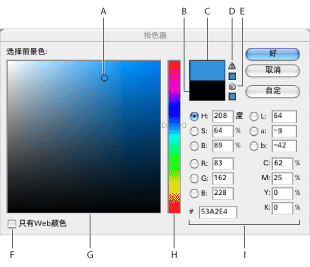What is Adobe Color Picker - Software Help Network
In the Adobe Color Picker, you can select colors based on the HSB (Hue, Saturation, Brightness) or RGB (Red, Green, Blue) color models, or specify colors according to their hexadecimal values. In Photoshop, you can also choose colors based on the Lab color model and specify colors using the CMYK (Cyan, Magenta, Yellow, Black) color model. You can configure the Adobe Color Picker to only pick from web-safe colors or a few custom color systems. The color gamut in the Adobe Color Picker can display the color components of HSB, RGB color modes, and (in Photoshop) Lab color mode.
**Note:** Although Photoshop and ImageReady use the Adobe Color Picker by default, you can still set preferences so that Photoshop and ImageReady use other color pickers. (See "Using Other Color Pickers.")
**Adobe Color Picker**: A. Selected color B. Original color C. Adjusted color D. "Out-of-Gamut" warning icon E. "Not Web-Safe" warning icon F. "Web Color" option G. Color gamut H. Color slider I. Color value
To display the Adobe Color Picker:
Perform one of the following actions:
- In the toolbox, click the foreground or background color selection box.
- In the "Color" palette, click the "Set Foreground Color" or "Set Background Color" selection box.
- In the text tool options bar, click the color swatch.
- (Photoshop) In the "Layers" palette, click the color swatch in a fill layer or shape layer.
- (Photoshop) In the "Gradient Editor," double-click a color stop.
- (Photoshop) In the options bar for the shape or pen tools, click the color swatch 1.
- (Photoshop) In the "Layer Style" dialog box for certain layer styles (such as "Outer Glow" and "Inner Glow"), click the "Set Color" box.
- (Photoshop) In the dialog boxes for some color and tone adjustment commands, double-click a dropper tool or click a color swatch. Not all dropper tools allow you to set the target color. For example, double-clicking the dropper tool in the "Replace Color" command will not open the Adobe Color Picker. For more information about each color and tone adjustment tool, see "Color and Tone Adjustments."
Previous: Specifying Colors Using Gamuts and Color Sliders in the Adobe Color Picker
Next: How to Use the Adobe Color Picker [Software Help Network Http://Www.SoftCHM.Com]