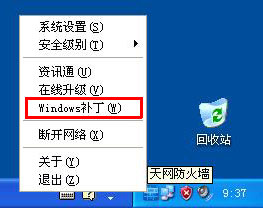Introduction to the New Features of Athena 2006 V3.0.0.1010 Personal Edition of Tiang Wang Firewall
The personal version of Tianwang Firewall has been updated to Athena 2006 V3.0.0.1010 on October 25th, and the biggest change is the addition of the "Windows Patch Scan and Update" module.
In the latest version of the personal edition of Tianwang Firewall, a new functional module - "Windows Patch Scan and Update" - developed and provided by Shengji Network (a partner of Tianwang Firewall) has been added.
Through this function, users can learn about all uninstalled Windows patches in the system and choose the patches they need based on actual conditions for multi-threaded high-speed download and automatic installation. This is more intuitive, convenient, and user-friendly than the system patch installation program built into Windows, helping you reduce the possibility of various attacks caused by system vulnerabilities to the greatest extent.
Below is a detailed introduction to the usage method of this function (the content is provided by Shengji Network):
1. Launch the Windows Patch Scan and Update module
- Please right-click the Tianwang Firewall system tray icon with your mouse and select "Windows Patches (W)" from the pop-up menu to start the module.
2. Usage of the Windows Patch Scan and Update module
- Please click the "Settings" button in the dialog box to make simple settings
1) Save path for downloaded files
Users can set the path for retaining Windows patches according to their actual needs;
2) Thread setting
Users can set the number of threads for each download task according to their network conditions, ranging from 1 to 5 threads;
3) Windows Update installation settings
Users can choose the installation settings after downloading according to their needs;
4) After completing the settings, click OK to return to the dialog box.
- Please click the "Search" button in the dialog box, and the Windows Patch Scan and Update module will automatically scan for Windows patches not yet installed in the system and display them in the dialog box for user viewing.
- After the scan is complete, users can view uninstalled system patches in the dialog box and check options such as "Select All," "Select Low" (low security level), "Select Medium" (medium security level), "Select High" (high security level), or customize the selection of patches to install.
- Clicking "Details" behind a patch will link to the detailed description page of the corresponding patch, allowing users to better understand the details of the patch.
- After selecting the Windows patches to install, click the "Install" button in the dialog box, and the module will automatically download the selected patches and install them for the user.
Please upgrade to the latest version as soon as possible or download the latest package for installation.
Download address: Click to enter the download page.