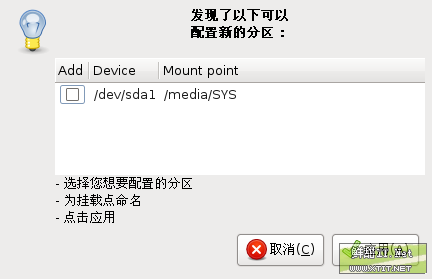An actually effective and simple method for Ubuntu to automatically mount NTFS - Sweet IT.Net
Ubuntu already supports perfect read and write access to NTFS partitions, which is likely an important reason why many people have fallen in love with Ubuntu and continued to follow it all the way to version 8.04.
Even after upgrading to the latest version of 8.04, users may still notice one issue: NTFS partitions on the hard drive will not automatically mount after system startup. Instead, you need to click on the partition's icon for it to be mounted. The software package integrated into Ubuntu for NTFS read/write support is ntfs-3g. Although it is stable and provides relatively perfect support for NTFS, it lacks a graphical configuration interface, making it less convenient for beginners to fully utilize.
In many cases, we need NTFS partitions to automatically mount when the system starts. So we turn to search engines to find solutions. There are many claims out there—some based on personal experience, while others are simply reprints without any attempt by the author. However, one method stands out as more authoritative:
Quote:
First, check the disk partition situation using this command to list all partitions and identify the one you want to mount: `sudo fdisk -l`. Then, check the UUID of the disk using the command: `ls -al /dev/disk/by-uuid`.
Now, you can modify the `/etc/fstab` file to make the system automatically mount the NTFS partition at startup.
Add the following line:
```
/dev/sda5 /media/D vfat user,auto,umask=002,gid=1000,utf8 0 0
```
Or:
```
UUID=F464-3F10 /media/D vfat user,auto,umask=002,gid=1000,utf8 0 0
```
Note: `vfat` refers to FAT32 format, `utf8` is the encoding format, and `umask` specifies access permissions.
For NTFS-formatted disks, the entry should look like this (for reference):
```
UUID=F464-3F10 /media/disk ntfs user,nls=utf8,umask=0222,gid=1000,auto 0
```
Another format could be written as:
```
# /dev/sda1 UUID=426CC75A6CC7477F /media/disk ntfs defaults 0 0
```
However, Jarry tried these methods and found that none of them worked; the NTFS partition was not mounted during system startup. Moreover, this approach can be quite frustrating for beginners. Therefore, it might be better to stop using ntfs-3g altogether. Jarry recommends a very convenient software package called `ntfs-config`, which solves the problem in just two steps.
First, install it:
```
sudo apt-get install ntfs-config
```
Then configure it:
```
sudo ntfs-config
```
A dialog box will then pop up:
Select the partition you want to mount, click "Apply," and then choose "Enable write support for internal devices." That’s it! Restart your system and give it a try.
Technorati Tags: Mount, Linux, Ubuntu, NTFS, Partition