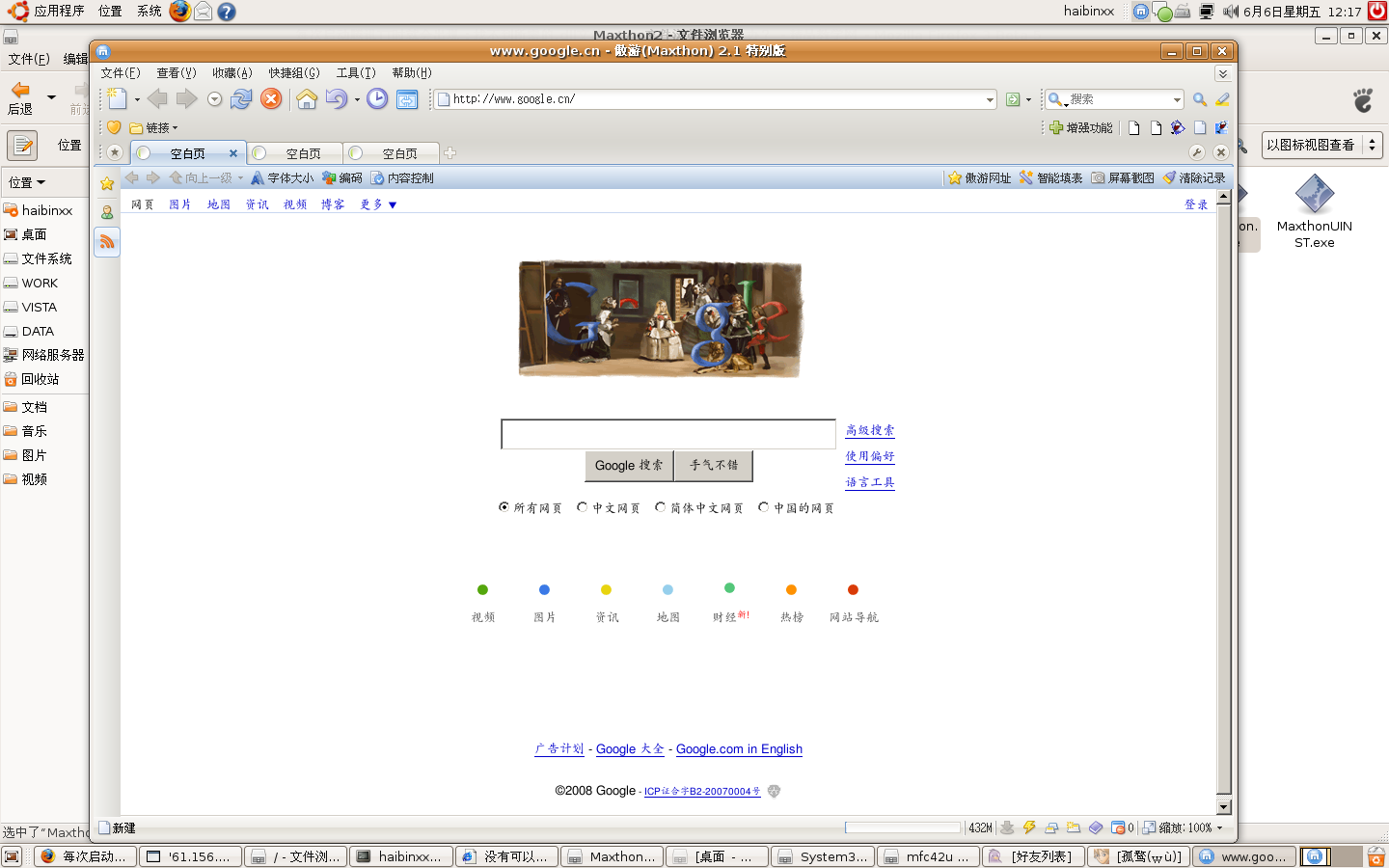在Ubuntu上安装运行傲游(Maxthon)的方法
夜火:按预期算,Wine 1.0正式版应该6月1日就发布的,可是一直没听到Wine 1.0正式版发布的消息。今天在CB看到这个在Ubuntu Linux下wine(动词)遨游Maxthon浏览器的小教程,发来给大家共享,我一直在用maxthon,苦于在linux下没有像maxthon那么趁手的浏览器,一直屈就于火狐2.。。。
虽然整个过程有的朋友会觉得毫无意义,但是配置过程有很多值得学习的地方,希望大家能参考一下。
由于设置很复杂,给大家提供几个重点以供参考。。。
环境:vista SP1 + Ubuntu 8.04双系统.全部打上最新补丁。
第一步,安装wine
在ubuntu上,安装wine.
注意,一定要最新版,0.9.61以上,旧版不行。
这个东西是一个能让linux和MACOS运行windows程序的中间层,不是虚拟机。
剽悍的玩意!装好就可以直接双击exe运行了。。。
wine1.0RC应该也可以,没有测试,
不过根据wine每月都更新的风格,这个东西只会每月更强悍,肯定比旧版本稳定。
安装wine的方法很多。google一下,铺天盖地。
注意要运行wine的傻瓜设置包,默认wine装上后,是毛病多多的。主要解决中文乱码和
速度慢的问题。以及装一些必要的支持。
最后记得运行 sudo apt-get install cabextract rar unrar
装上解压的工具,不然下一步走不动.
第二步,安装IE6
这里使用ies4linux来安装IE6.新版已经可以安装IE7内核了。
至于安装方法,还是那句话,google一下,铺天盖地。
注意安装的时候用命令行安装,别用图形界面,99.999%崩溃。。。
注意,一定要把语言设置成CN.使用命令行安装。
具体命令,运行ie4slinux --help查看帮助。
一定要安装flash9插件支持,默认是安装的。
最后,拷贝缺少的DLL文件
从vista的system32目录里复制mfc42.dll、msvcp60.dll到
~/.ies4linux/ie6/drive_c/windows/system32下
这里要注意,安装wine后,也会产生一个~/.wine/drive_c/windows/system32目录,
这个是wine的中间层环境。而~/.ies4linux/ie6/drive_c/windows/system32目录是安
装ies4linux后产生了另外一个中间环境,用来支持IE6的。这两个假的";windows";不同
,也是运行傲游的关键.
第三步,安装傲游.
这里,先说明一个问题,刚此提到的两个不同的";windows";中间环境,wine产生的那个
,是不带IE6支持的环境,而ies4linux产生的这个,是带IE6支持的!!大家都知道傲游
是基于IE内核的,没有IE,傲游铁定不能运行。于是,我们需要把遨游安装在
ies4linux产生的环境中!切忌!
安装方法,先运行IE6,然后用IE6的";文件";-";打开";菜单命令,来找到傲游的安装文件进
行安装。这样就可以让把马桶装到带IE6支持的中间环境中了。其实也可以使用命令来
达到同样的目的,过程是:
先运行:env WINEPREFIX=";/home/你的主文件夹/.ies4linux/ie6"; 来告诉系统我要使用
ies4linux产生的中间环境来运行。
然后运行:wine ";c:傲游安装文件.exe"; (这里的C:指的是.ies4linux环境中的C盘)
安装过程中,安装程序会自动去傲游网站下载几个文件。。这点很怪异。。。正常
windows环境下安装,是不会有这个动作的。。。。难道???
不用管,等他装完。
第四步,配置傲游程序
这时候铁定是不能运行的。因为缺少几个dll.至于缺少什么,可以用命令行运行一下安
装好的傲游,根据错误提示,把缺少的dll从vista中拷贝到
~/.ies4linux/ie6/drive_c/windows/system32目录中就可以了。
如果缺少的dll系统里面没有,那就google一下,铺天盖地!
运行傲游的方法:
首先 env WINEPREFIX=";/home/你的主文件夹/.ies4linux/ie6"; 设定环境
然后 wine ";c:Maxthon2Maxthon.exe";
第五步,配置中间层版本
当按照第四步的方法,找到所有缺少的dll,并拷贝
~/.ies4linux/ie6/drive_c/windows/system32中以后,傲游就可以运行了,不过运行
后会弹出提示错误对话框(windows的。哈哈,接近了)。
不能用!主要是因为ies4linux模拟出的中间层环境没有经过配置,默认是模拟的win98!
我倒!!傲游2不能在win98下运行...。
这里是最关键的一步!看好了。
打开wine的配置窗口(wine的使用和配置,google去),添加傲游安装好后的可执行文件
,然后设定兼容性为";winxp";或以上版本也行。
然后,在";Drives";选项卡中,将第一个c:盘的映射路径改成";/home/你的主文件
夹/.ies4linux/ie6/drive_c";,保存。原来映射的是wine产生的中间层,现在,我们改
成了ies4linux产生的中间层。这是我们就可以用wine的配置工具,来配置我们
ies4linux中间层了。只有这样才能把ies4linux中间层强行从win98变成vista!!
配置如图:
大功搞成!用第四步中的命令,启动傲游....成功了!
不过,这样模拟出来的傲游,虽然运行速度很快,也可以正常浏览网页,不过会偶尔出
一些小毛病。。。。哎,毕竟能用了,早晚有一天,傲游可以在linux下完美运行的。
hoho...傲游可是我不能舍弃winodws的唯一动力哦。。。还有一个奇怪的地方,在
ubuntu下安装的傲游,窗体标题上竟然多出来几个字:";傲游(Maxthon)2.1 特别版";....
非常奇怪..
根据网友的资料。在ubuntu环境下,可以用wine运行的程序越来越多。包括:
office2007
QQ2008
RTX
迅雷
电驴
photoshop CS3
Dreamweaver CS3
flash8
是不是很有诱惑力.....