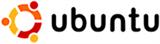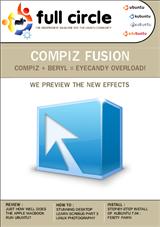The process of adding the Yahei font in Ubuntu...
1. **Opening RAR and 7z Compressed Files in Ubuntu**
RAR and 7zip are two compression formats that originated from Windows. Linux does not support these formats as naturally as it does with tar or gzip. Therefore, when you encounter RAR or 7zip files in Ubuntu, you need to install additional tools to extract them.
- **Installing the RAR decompression tool:**
```bash
sudo apt-get install rar
```
- **Extracting a RAR file:**
```bash
rar e myfile.rar
```
- **Installing the 7zip decompression tool:**
```bash
sudo apt-get install p7zip
```
The `p7zip` package includes two executable files: `p7zip` and `7zr`. In fact, `p7zip` is a shell wrapper for `7zr`.
- **Extracting a 7z file:**
```bash
7zr x myfile.7z
```
or
```bash
7zr e myfile.7z
```
**Note:**
- The `rar` command extracts files using the `e` option, which extracts files without creating a subdirectory.
- The `7zr` command uses either the `x` option (to preserve directory structure) or the `e` option (to extract files without preserving the directory structure).