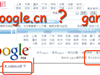Please don't send me Microsoft Word documents.
Original Address: Please don't send me Microsoft Word documents
Original Author: Tristan Miller
---
### Table of Contents
1. Why Sending a Word Document is a Bad Idea
2. Other Ways to Send Word Documents
3. Converting Word Documents to Other Formats
4. You Can Help End Word Attachments
5. Related Documents
6. More Details: Common Problems with Word Processors
---
### Why Sending a Microsoft Word Document is a Bad Idea
#### 1. Word Documents Are Not Always Openable by Other Word Processors
Word documents are defined as an unpublished commercial secret, meaning only software from Microsoft can truly open them correctly. People who use other word processors—whether by choice or necessity—may not be able to open Word documents. It is unfair to assume that everyone you send a document to has Word or will buy it just to read your file. In fact, Microsoft intentionally chooses not to release Word for many popular operating systems (like Linux), so many people cannot even choose to purchase the software.
#### 2. A Version of a Word Document May Not Be Compatible with Another Version of Word
Even if the person you're sending the document to has Word, they may still not be able to open it. Since the Word file format is neither standardized nor fixed, Microsoft frequently modifies it. As a result, a document saved in one version of Word may not open properly in another version. Many believe this is done intentionally by Microsoft to force users to upgrade to newer versions of Word, even when their current version meets their needs.
#### 3. Word Documents Do Not Guarantee Consistent Display and Printing Across Computers
Contrary to the WYSIWYG (What You See Is What You Get) interface you expect, a Word document edited on one computer may appear completely different on another, even if both are using the same version of Word. This happens because Word re-formats documents based on the user's printer settings, often without notifying the user. For certain types of documents, such as forms requiring precise positioning, this inconsistency can be problematic.
#### 4. Word Documents Are Often Excessively Large Compared to Other Formats
The Word document format is bloated and inefficient; the size of the file is often several orders of magnitude larger than the actual text content. Even in today’s era of abundant hard drive space, large numbers of Word documents can quickly consume a user's storage. For the millions of people still using dial-up internet, downloading a Word document from email can mean waiting minutes or even hours. By comparison, downloading a plain text document of equivalent information would take only seconds.
#### 5. Sending a Word Document Could Compromise Your Privacy
By default, Microsoft Word automatically tracks and records changes made to a document. What many people don’t realize is that these changes can be embedded into the file every time it is saved. If you send such a file to a third party, they may be able to recover this record and see the history of multiple revisions to the document—information you might think was removed before sending. There have been numerous instances where conflicting or sensitive information was inadvertently leaked through publicly released Word documents.
#### 6. Word Documents Pose Security Risks
Unlike standard data formats, Word documents can contain programming code that may execute automatically when the document is opened. This feature was introduced by Microsoft to allow macros (scripts) to be stored with the document. However, it wasn’t long before malicious actors began exploiting this design flaw to create scripts that secretly deleted files or otherwise damaged computers. As a result, Word documents became infamous as carriers of dozens of computer viruses. When you receive a Word document as an email attachment, do you really want to risk opening it and potentially infecting your computer with malware?
These issues aren’t unique to Microsoft Word; they also apply to other proprietary word processors like WordPerfect (or WPS). Unfortunately, attaching Word documents has become increasingly common among internet users, many of whom are unaware of the problems they cause. Fortunately, the problem of sending proprietary file formats isn’t difficult to solve, and you don’t need to stop using Microsoft Word altogether.
---
### Other Ways to Send Word Documents
#### 1. Plain Text (.txt)
If your document doesn’t require special fonts or formatting, consider typing (or copying and pasting) it directly into your email. This way, others can read it directly without needing to open another program.
#### 2. HTML
HTML is a text-based format primarily used for creating web pages and other electronic documents. Its ability to be edited directly and its status as an open standard make it well-suited for document exchange. Since HTML isn’t designed to display consistently across all systems, if layout is important, consider using Postscript, PDF, or RTF instead.
#### 3. Postscript or PDF (Adobe Acrobat)
If you’re sending a heavily formatted document intended for printing and don’t expect the recipient to modify it, consider using Postscript or PDF files. These formats are openly documented and supported on every computer platform. Unlike Word documents, Postscript and PDF files will look exactly the same on any system (note: for CJK languages, ensure the appropriate language packs are installed).
#### 4. Rich Text Format (RTF)
If your document includes special formatting and you want the recipient to be able to edit it, consider using Rich Text Format (RTF) instead of Word. RTF was designed as a standard format for exchanging documents between word processors, and most word processors can read and write this format. While RTF may not perfectly reproduce the original layout, it at least attempts to define it, unlike HTML which leaves formatting entirely up to the recipient’s software.
---
### Converting Word Documents to Other Formats
Converting Word documents to the formats mentioned above is straightforward. Typically, you can use the "Save As" command in the File menu, where a dropdown menu allows you to select the desired file type.
If you prefer to send the document as plain text, the quickest alternative is to select all the text in the document (using Edit → Select All), copy it to the clipboard (Edit → Copy), and then paste it into your email program (Edit → Paste).
Exporting to PDF or Postscript is usually not directly supported by Word. On some configured systems, you can use the Print command to generate a PDF. To check if your system supports this, open File → Print and look for a printer related to PDF or Acrobat in the list of printers. (Note: Adobe Acrobat is required for this, and it’s not cheap.)
---
### You Can Help End Word Attachments
While refraining from sending Word attachments yourself, you can help others avoid the hassle of dealing with proprietary file formats by encouraging them not to send you Word documents. If you receive a Word document as an email attachment, reply politely to the sender, explaining that Word attachments are inappropriate and asking them to resend the document in an alternative format. To save the sender’s time, keep your message brief and include a link to a webpage with more detailed explanations if they wish to learn more. You are free to reference this document or any of the ones listed below, or even write your own explanations in your own words (being careful to make them accessible to non-technical readers).
---
### Related Documents
Many people share the same concerns about Word attachments. Below are links to explanations provided by others:
- [MS-Word is not a document exchange format](link) by Jeff Goldberg
- [Don’t send Microsoft Word documents to me](link) by Jonathan [...]