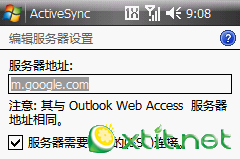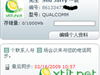How to configure Google Sync mobile phone synchronization service
Google has launched a mobile synchronization service called Google Sync (see http://www.google.com/mobile/default/sync.html), which many people are already aware of.
Not long ago, Google released the Google Sync service for iPhone, BlackBerry, and Windows Mobile devices. This service allows the contacts and calendar information on phones that support Microsoft Exchange ActiveSync or SyncML protocols (and in the future, it will likely support more Google services like email) to sync with Google servers. Through Push Mail technology (primarily targeting phones that support Microsoft Exchange ActiveSync protocol), changes made to contact lists and schedules on a PC can be synchronized in real-time to the phone.
However, many friends might have the same question as JarryJarry: they don’t quite understand how to use it. Let’s first take a look at the configuration methods for various platform phones:
1. **Symbian Platform Google Sync Configuration**
For Symbian-based models such as Nokia S60, Nokia Standard, and Sony Ericsson, the process is based on the SyncML protocol. Taking the N95 as an example, the configuration steps are as follows:
1. Select "Menu" -> Tools -> Synchronization
2. Select Options -> New Synchronization Scenario, fill in the following options:
- Synchronization Scenario Name: Google Sync
- Click "Applications," enter settings, and fill in the following content:
- Contacts: Sync Yes, Remote Database: contacts (note that this must be spelled correctly)
- Synchronization Type: Two-way (you can choose two-way, server-only, or phone-only based on your needs; refer to the seven SyncML synchronization modes described later). According to the official instructions, the Symbian platform currently only supports contact synchronization, so you only need to configure the contact card option.
3. Connection Settings:
- Server Version: 1.2, Server Identifier: Google (note the capital G)
- Data Carrier: Internet, Access Point: Select User Defined -> Mobile Dream Network Host Address: https://m.google.com/syncml (note the https)
- Port: 443
- Username: Gmail account name (format: [email protected])
- Password: Gmail password
- Leave other options unchanged.
4. Click Back, return to the Synchronization Interface (select Menu -> Connect Function -> Synchronization)
5. Select Google Sync and start synchronization.
2. **Windows Mobile Platform Google Sync Configuration**
For supported Windows Mobile models, follow these configuration steps:
1. Open ActiveSync
2. Click "Menu" -> Add Source Server
3. In the "Enter Email Address" step, input your Gmail email address (do not check "Attempt automatic detection of Exchange Server settings"), click Next
4. In the "Edit Server Settings" step, input the server address m.google.com (check "Server requires encrypted (SSL) connection"), click Next
5. In the "User Information" step, fill in the username field ([email protected]), password field, leave the domain field blank, check "Save Password", click Next
6. In the "Edit Server Settings" step, select the data to synchronize, click Finish to start the synchronization operation.
3. **Other Platform Synchronization Configuration**
For the iPhone platform, Google Sync uses the Microsoft Exchange ActiveSync protocol, and the synchronization setup method can be referenced from Google's official help:
[Sync: Set Up Your iPhone or iPod Touch](https://support.google.com/)
For the BlackBerry platform, Google Sync has a dedicated client that can be downloaded by accessing the URL http://m.google.com/sync via your phone. After downloading the Google Sync client, configure it to perform synchronization. Specific usage can be referenced from the official documentation.
For Motorola, Samsung, TECOM (including some clone phones), and other models that support SyncML, similar configuration steps can be followed.
**Motorola models supporting SyncML:** A1200, A728, A760, A768i, A780, E2, E6, L6, L7, U6, V3, V300, V303, V360, V3i, V600, V8, Z3
**Samsung models supporting SyncML:** SGH-D508, SGH-E728
Technorati Tags: Mobile, GOOGLE, Sync