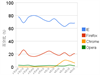Google Chrome Keyboard Shortcut List
Here is a comprehensive list of Google Chrome keyboard shortcuts. Chrome has set up many shortcuts for web browsing, and many complex mouse operations can be easily completed using the keyboard. Proper use of shortcuts can double your efficiency.
### Window and Tab Shortcuts
- **Ctrl + N**: Open a new window
- **Hold Ctrl key and click a link**: Open the link in a new tab
- **Hold Shift key and click a link**: Open the link in a new window
- **Alt + F4**: Close the current window
- **Ctrl + T**: Open a new tab
- **Ctrl + Shift + T**: Reopen the last closed tab. Chrome remembers the last 10 tabs you've closed.
- **Drag a link onto a tab**: Open the link in the specified tab
- **Drag a link between two tabs**: Open the link in a new tab at the specified position
- **Ctrl + 1 to Ctrl + 8**: Switch to the tab with the specified number. The number you press corresponds to the position on the tab strip.
- **Ctrl + 9**: Switch to the last tab
- **Ctrl + Tab**: Switch to the next tab
- **Ctrl + Shift + Tab**: Switch to the previous tab
- **Ctrl + W or Ctrl + F4**: Close the current tab or pop-up window
### Address Bar Shortcuts
In the address bar, do one of the following:
- Type search terms: Use the default search engine to search
- Type the part of the URL between "www." and ".com", then press **Ctrl + Enter**: Add "www." and ".com" to what you typed in the address bar and open the URL
- Type a search engine keyword or URL, press **Tab**, then type search terms: Use the search engine associated with the keyword or URL to search. If Chrome recognizes the search engine you want to use, it will prompt you to press Tab.
- **F6 or Ctrl + L**: Highlight the content in the address bar
- Type a URL, then press **Alt + Enter**: Open the URL in a new tab
### Shortcuts to Open Chrome Features
- **Ctrl + B**: Show or hide the bookmarks bar
- **Ctrl + H**: View the history page
- **Ctrl + J**: View the downloads page
- **Shift + Escape**: View the Task Manager
- **Shift + Alt + T**: Set keyboard focus on the Chrome toolbar. Use the right and left arrow keys on your keyboard to navigate to different sections of the toolbar.