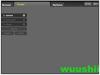Flash Album Maker (Create your own FLASH)
[Basic Introduction]
"Flash Album Maker Master" allows you to convert your favorite photos into amazing Flash animations within a minute. The entire process is simple: just select the templates we provide, add your photos and export them as SWF files. You don't need to understand the complicated process of Flash creation or photo editing; our software will easily handle everything for you.
[Software Features]
Easy Operation: If you can use a computer, you can master this software. Just click a few times and an amazing Flash animation can be generated;
Smart and Efficient: Automatically selects and crops photos based on the template you choose, solving the hassle of manual processing;
Rich Templates: Continuously introduces new templates to meet the needs of different customers;
Diverse Formats: Not only outputs SWF files, but also generates EXE files that can play on any computer. We also provide a SWF conversion tool which can convert SWF files into AVI, VCD, SVCD, DVD formats, allowing your albums to play on MP4 players, VCD/DVD players.
[Usage Method]
1. If you have already installed the Flash Album Making Software, please double-click the shortcut icon on the desktop.
Click the "Add Template" button, then in the pop-up open file dialog box, select the Flash template we provided and click the "Open" button to add the template to the software. You can preview the effect of the template, then select the template and click "Next".
2. Next, you enter the window for adding photos.
After selecting the path where your photos are located, all photos will be displayed in the software. You can drag the desired photos to the corresponding positions in the "Photo List in Template" below, or click the "Auto Select Photos" button, and the software will automatically select photos for the template. Then, you can click the "Auto Crop Photos" button, and the software will automatically crop all photos, or you can manually crop and edit each photo individually. After handling the photos, click the "Next" button to continue.
Operation Tip: After adding photos, you can first click "Auto Crop Photos", at which point the software will crop all photos added to the template once. After automatic cropping, you can replace the photos you don't like after cropping (just select a photo and drag it to the position of the photo in the template to replace it), or double-click the cropped photo you don't like for manual cropping and editing. This way, you can quickly achieve ideal results.
3. At this point, we enter the Flash generation interface.
First, select the output path of the file. Clicking "Output SWF File" will generate an SWF file in Flash format, which requires a Flash player to play, or you can upload it online to share with friends. Clicking "Output EXE File" will generate a file that can run directly on any computer without requiring any player.
4. We have also prepared a very practical small tool for you - the SWF Conversion Tool.
Some friends may want to play the generated Flash file on an MP4 player or TV. Don't worry, with the SWF to AVI tool, everything can be resolved. Select the SWF file you generated and add it to the conversion tool, then select the output path and start converting it into an AVI video file. The generated AVI file can be played directly on an MP4 player or on a TV that supports MP4. If you have a burner, you can also use Nero to burn it into VCD or DVD and play it on a disc player. For methods of burning VCD or DVD, please refer to the burning instructions in the help section regarding VCD and DVD.