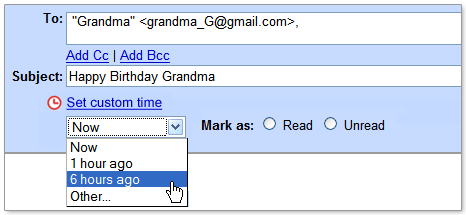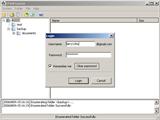Gmail Custom Time - Customize Gmail sending time
A new feature added by Google today allows Gmail users to schedule emails with a custom time and date, making the sent email appear as though it was sent on an earlier date. According to Google's instructions, all you need to do is go to Gmail settings, "set custom time," then choose your desired date, and the email will be sent at the appropriate time.
Generally, the sending time should be later than the time of writing the email. However, for April Fool's Day, Google has specially provided an option to set an earlier time. By choosing the "other" option, you can set the time to an earlier date, with the earliest being April 1, 2004 (the launch date of Gmail). This way, your friends will receive an email in their inbox that looks like it was sent years ago. Whether this is fun or not depends on you; everyone can try it out personally.
Additionally, according to Google, each person can only send 10 expired emails per year, otherwise, people may lose confidence in the accuracy of the feature.
As for why it’s limited to 10 emails, this can be deduced from the following formula:
N = Total number of emails sent
P = Probability that users believe the email is accurate
φ = The golden ratio
L = Average human lifespan